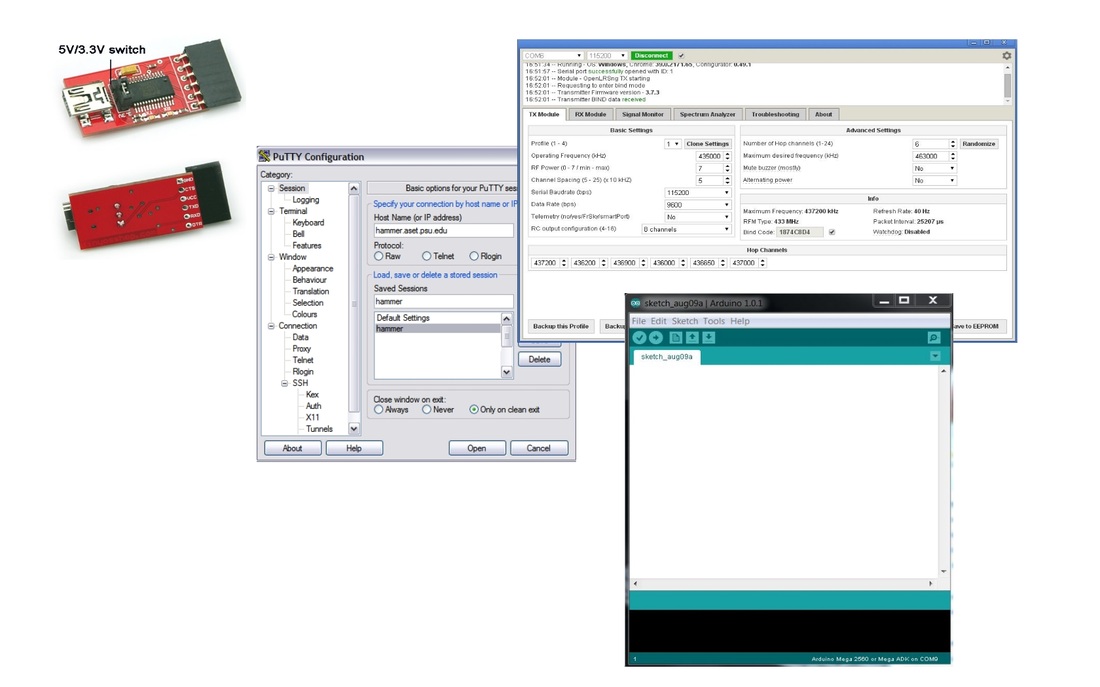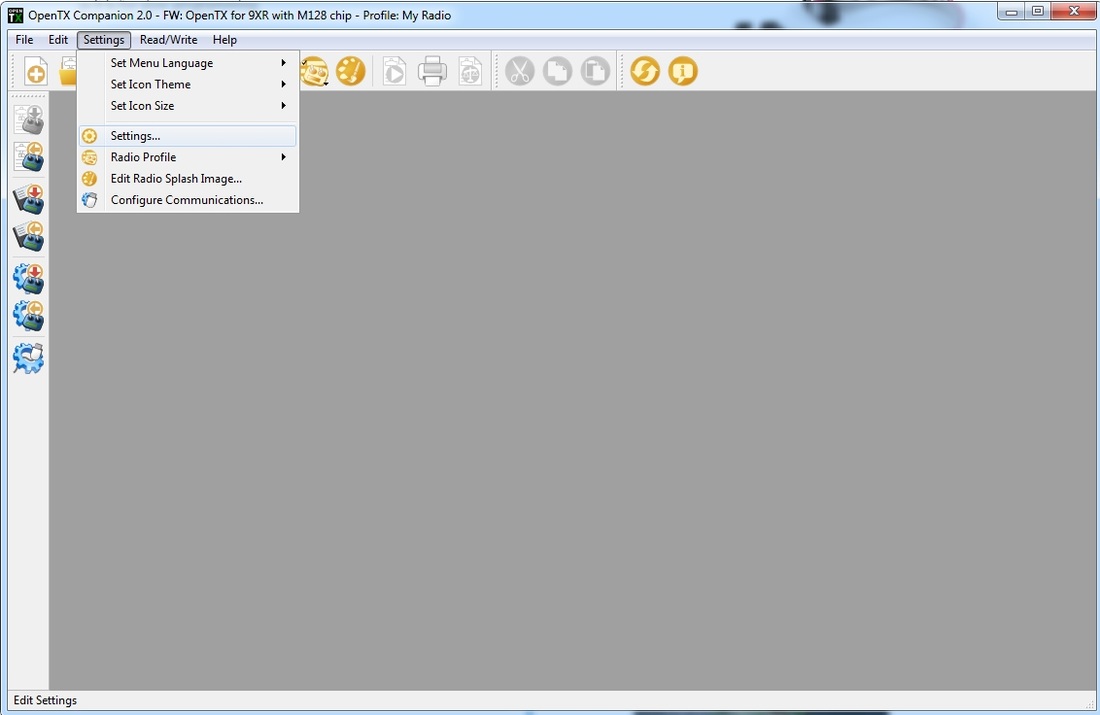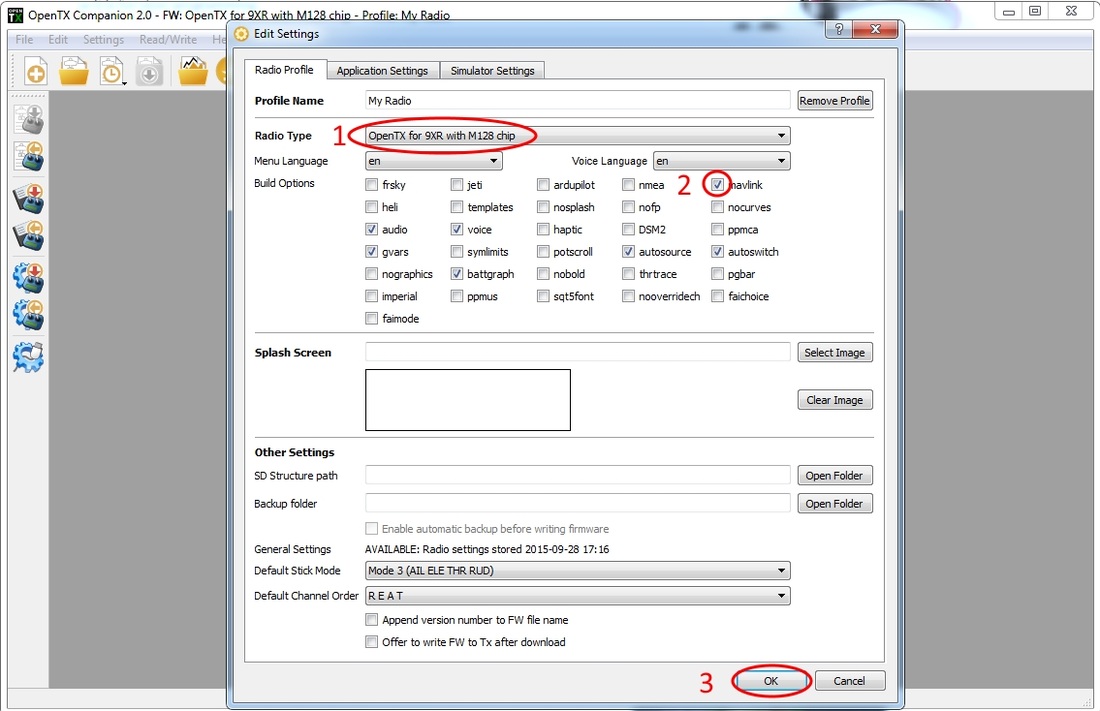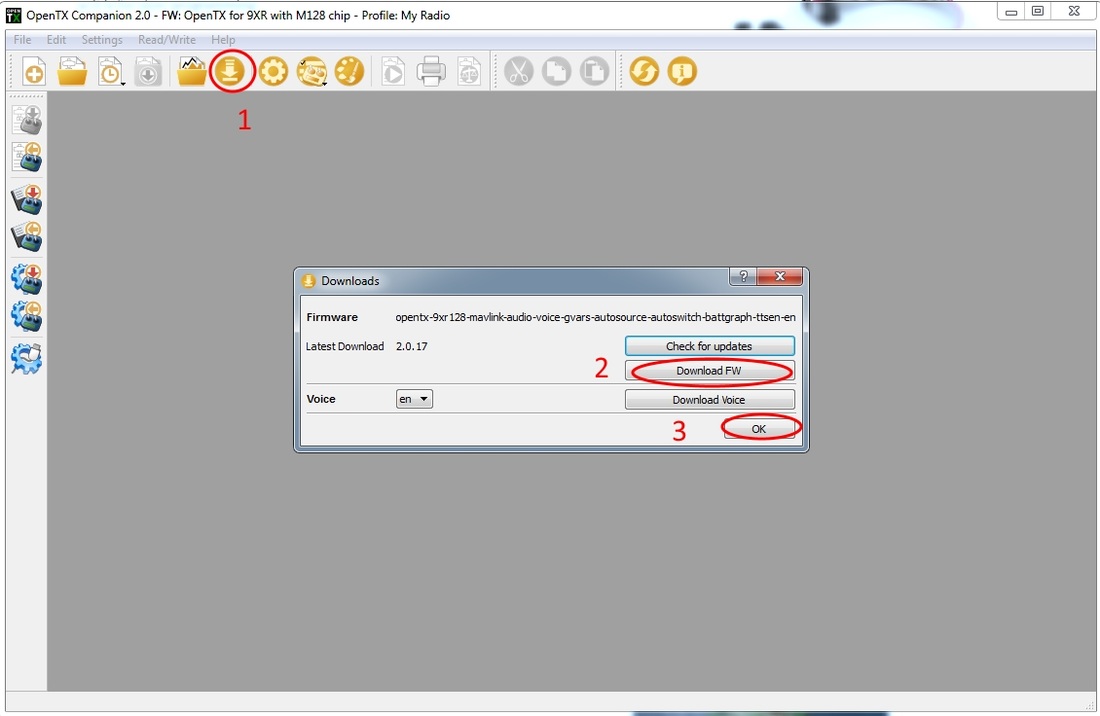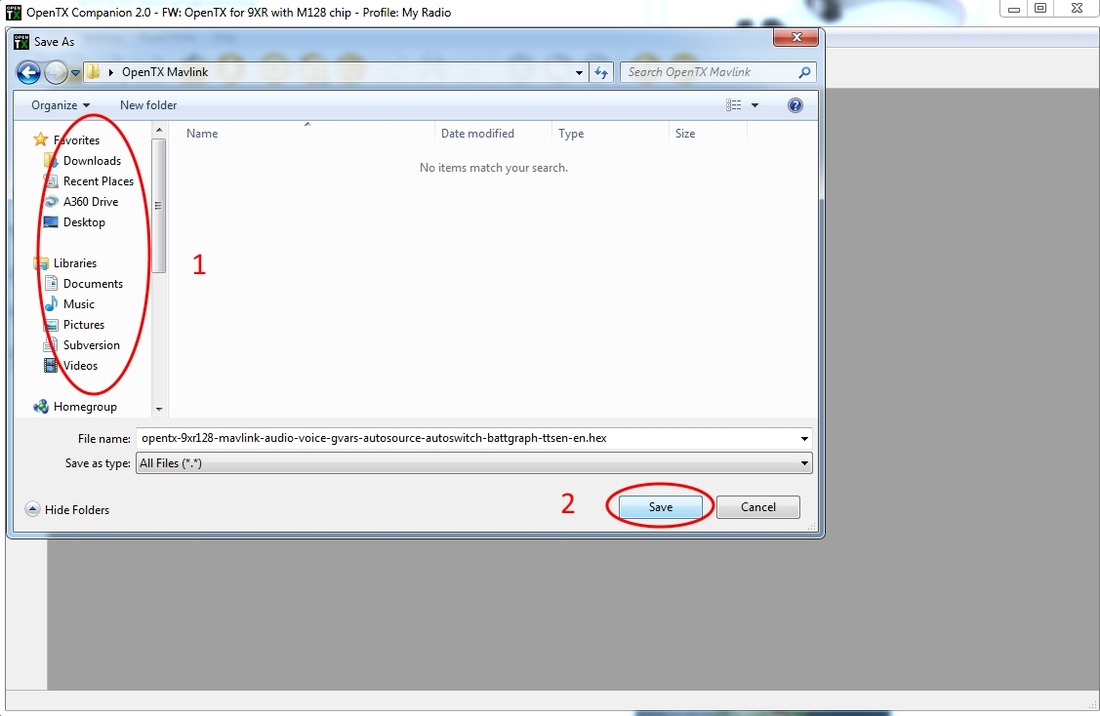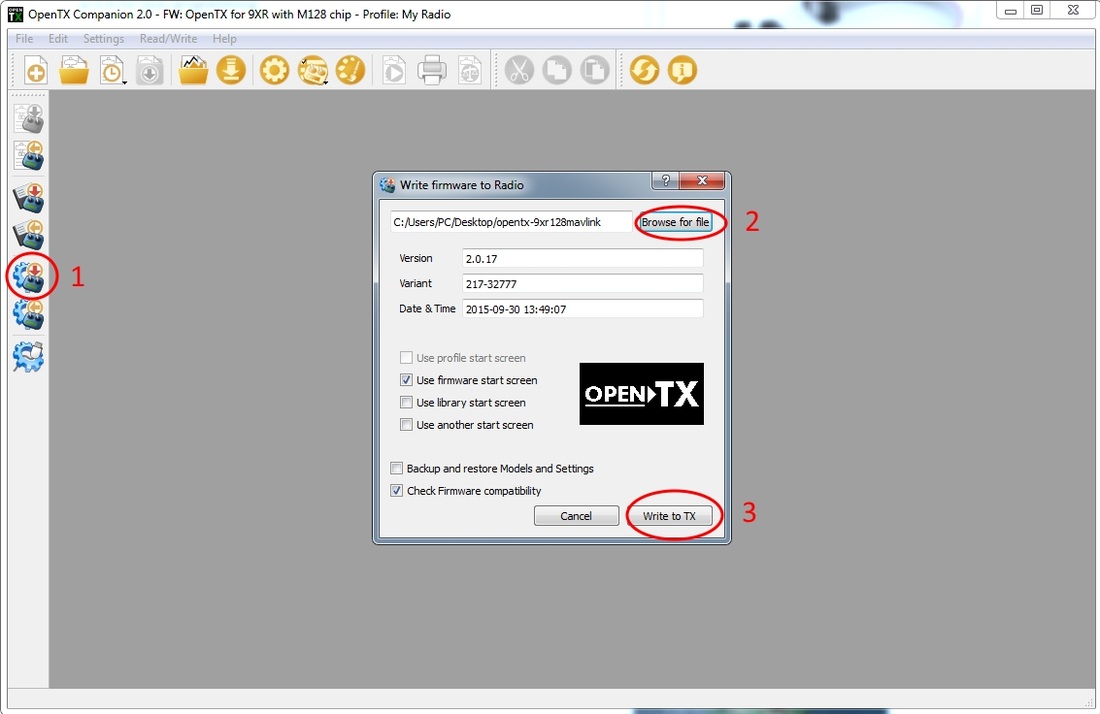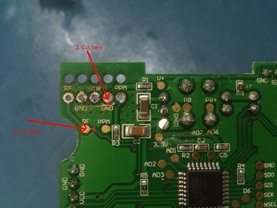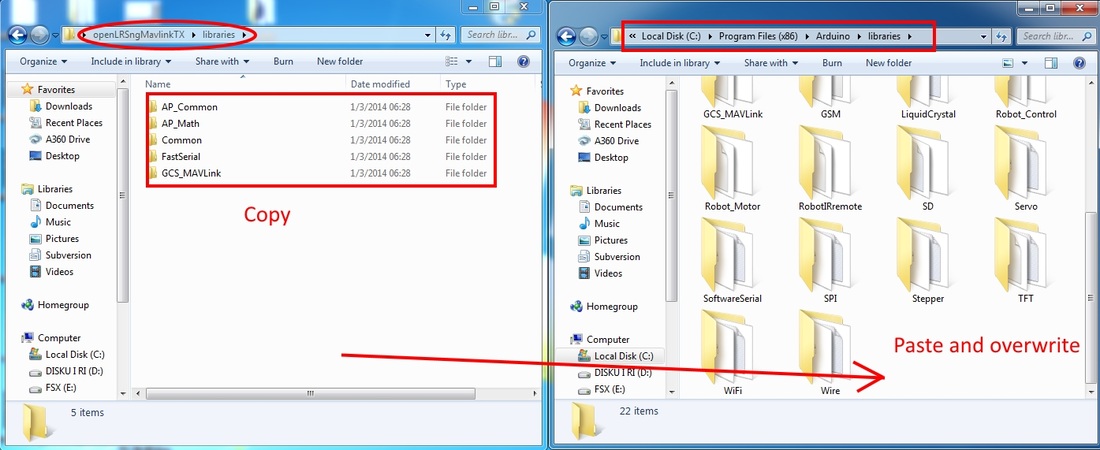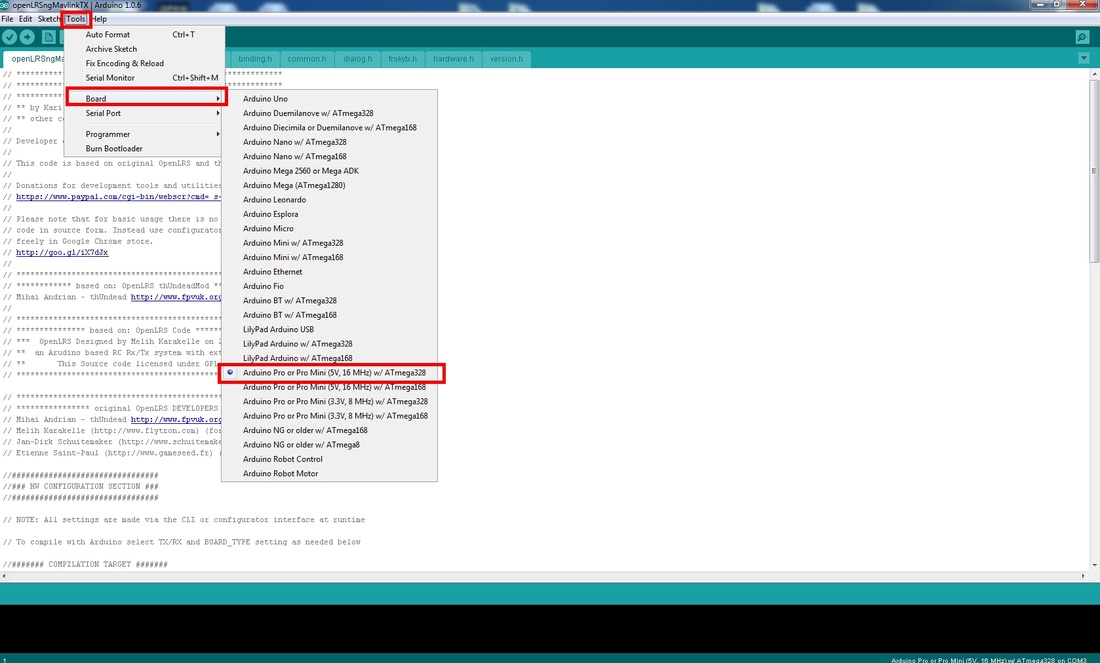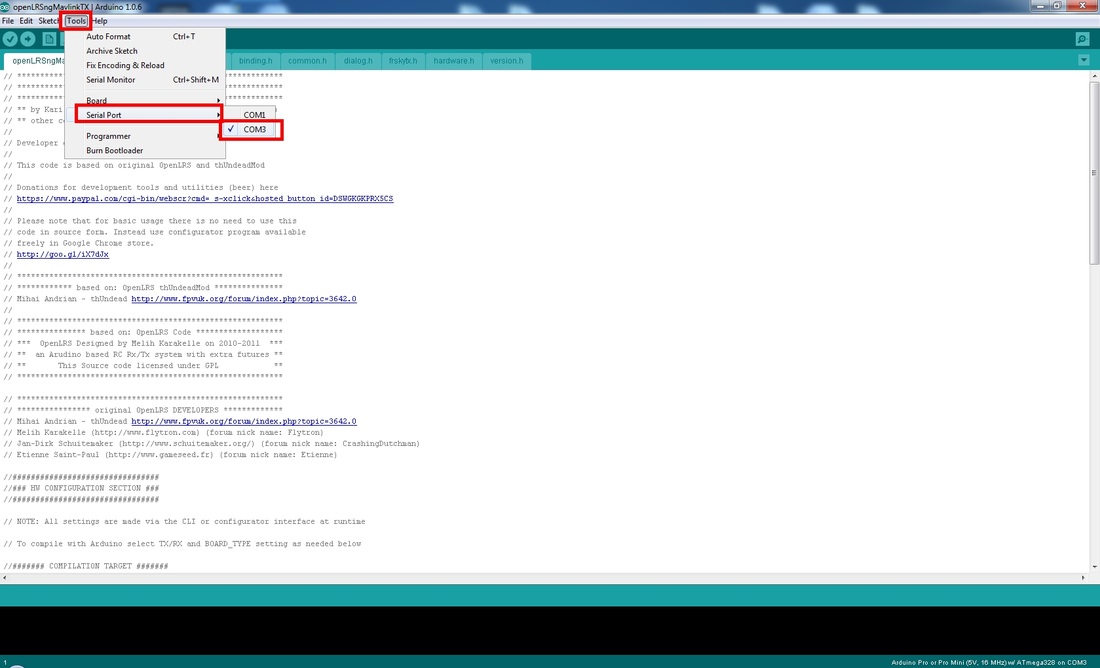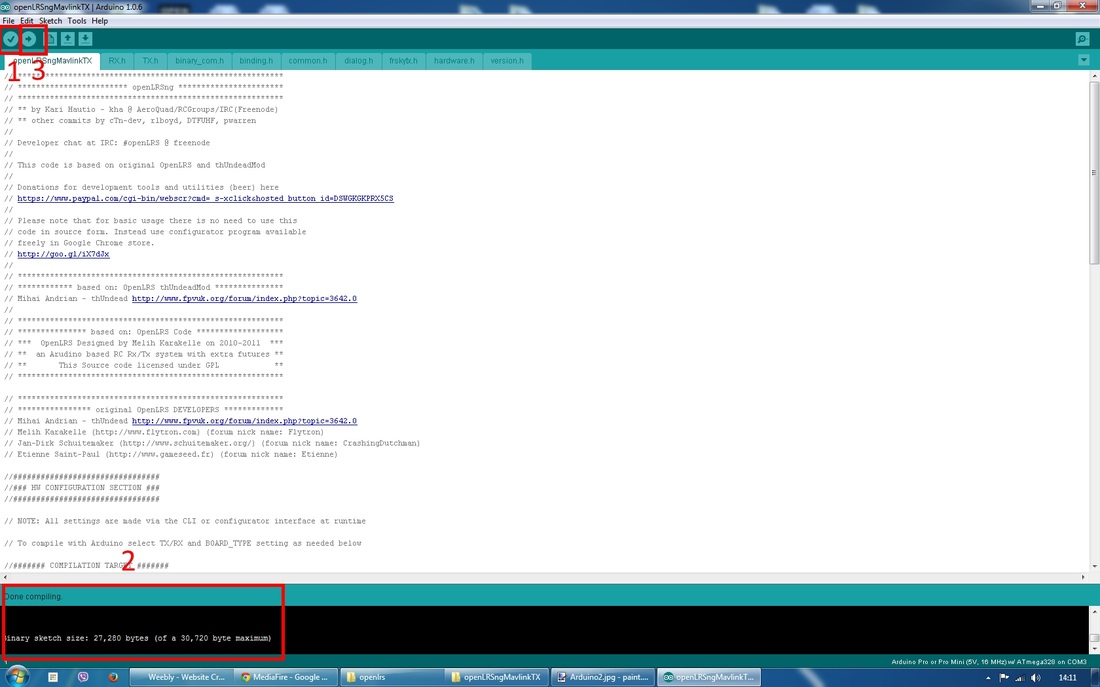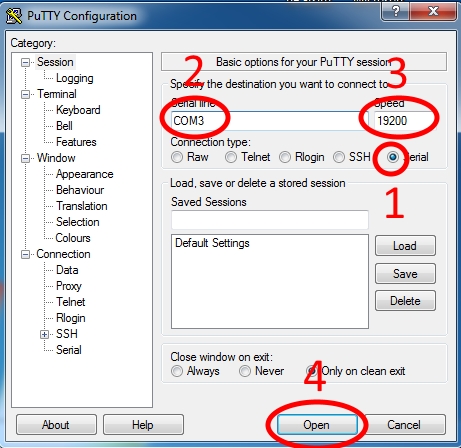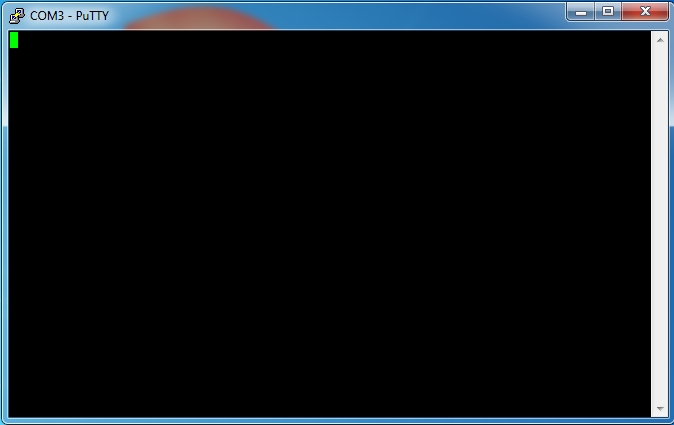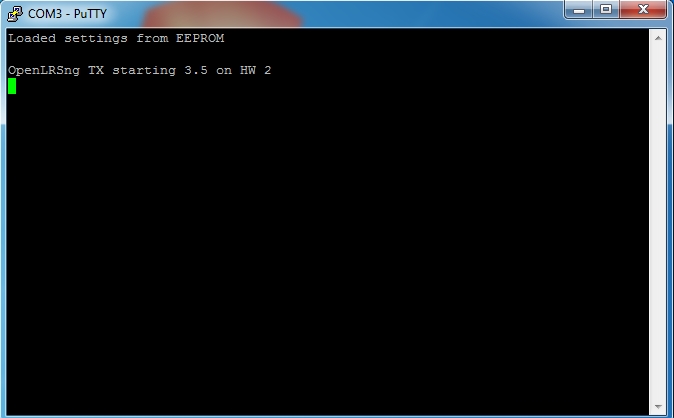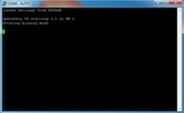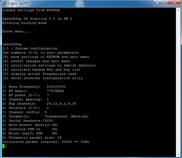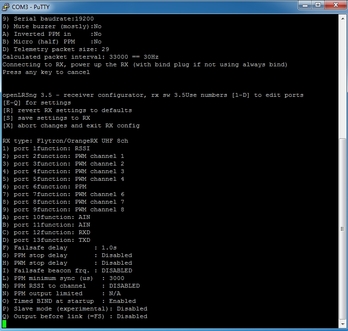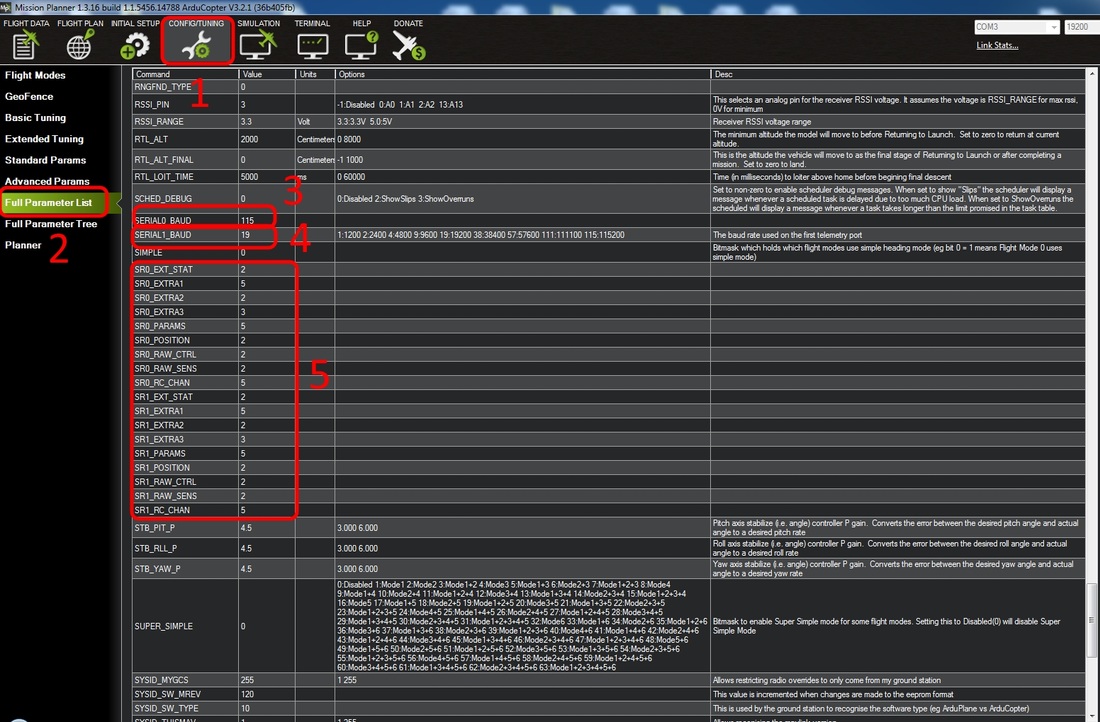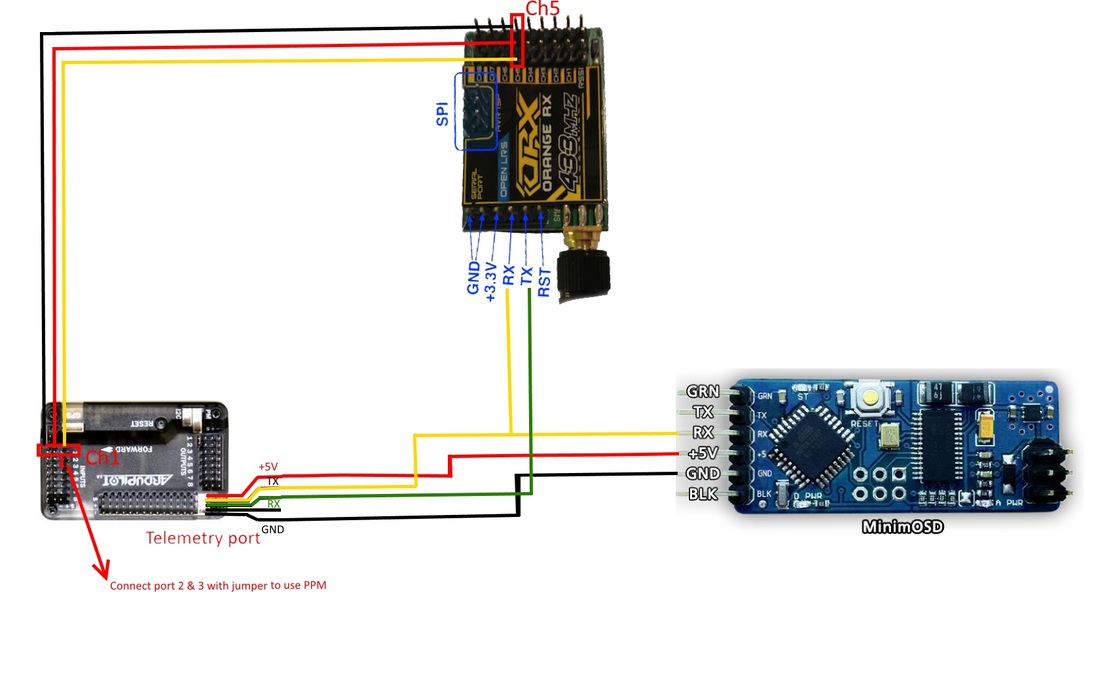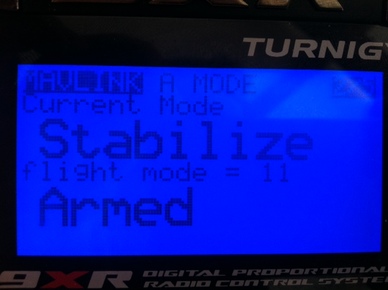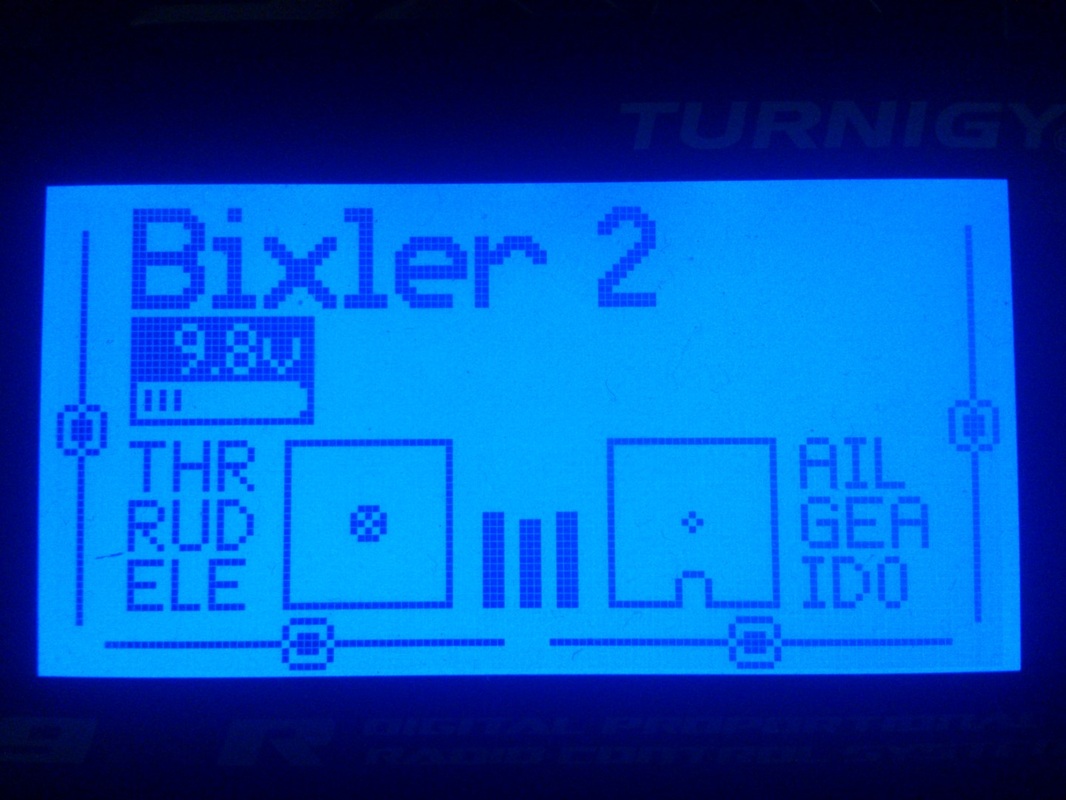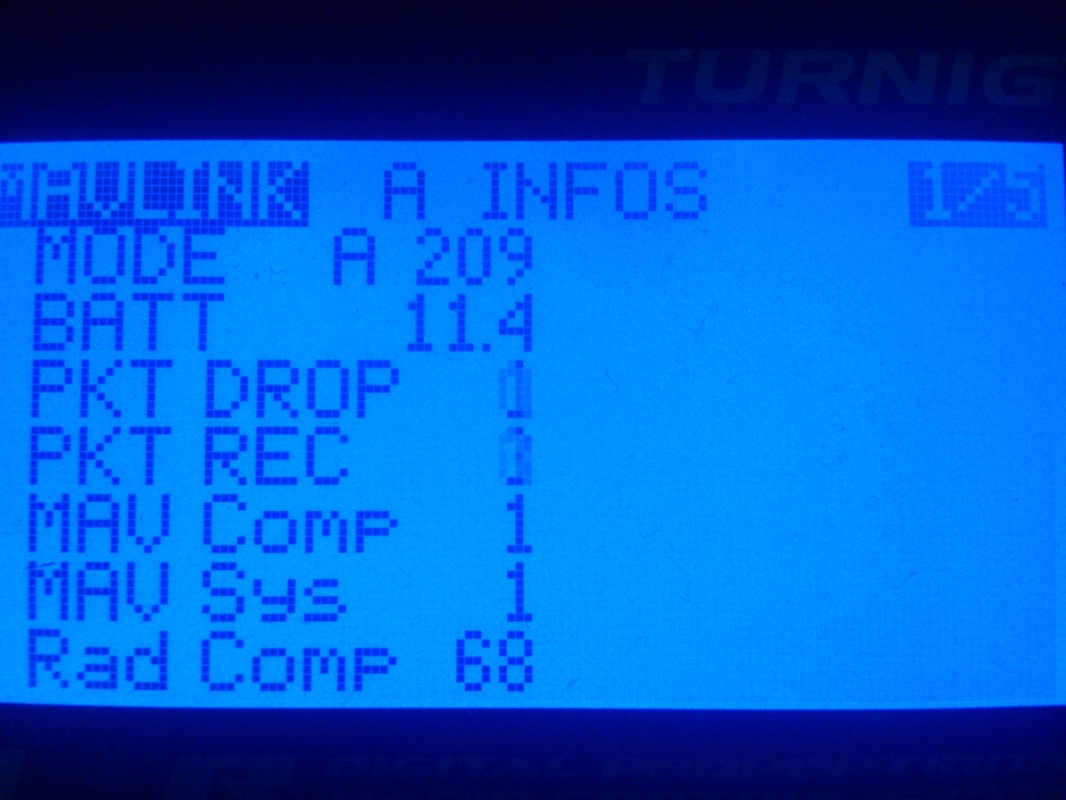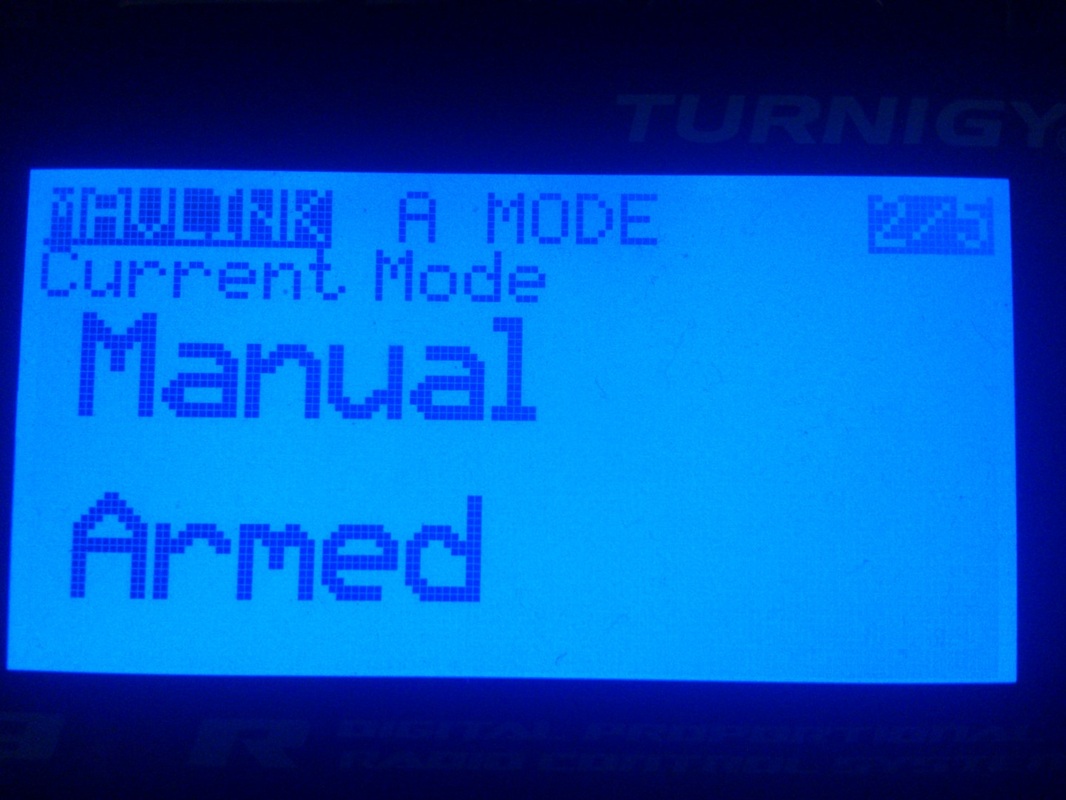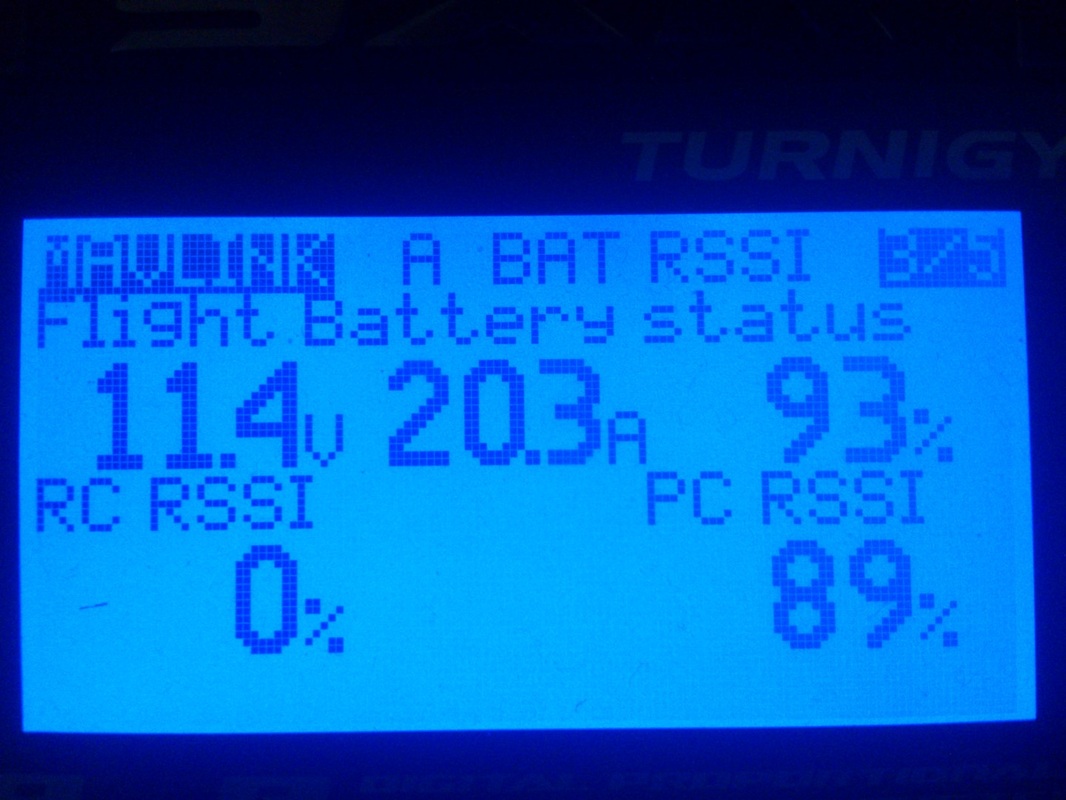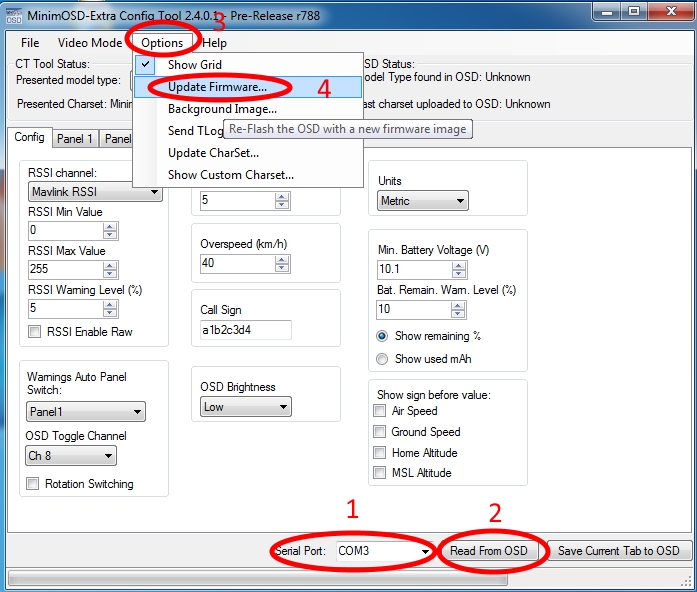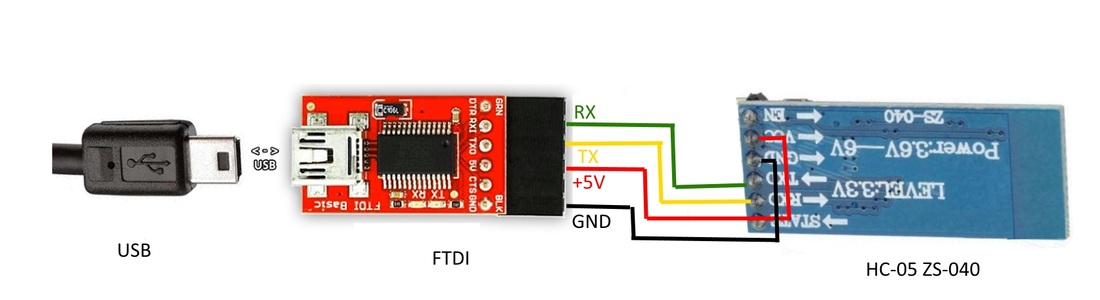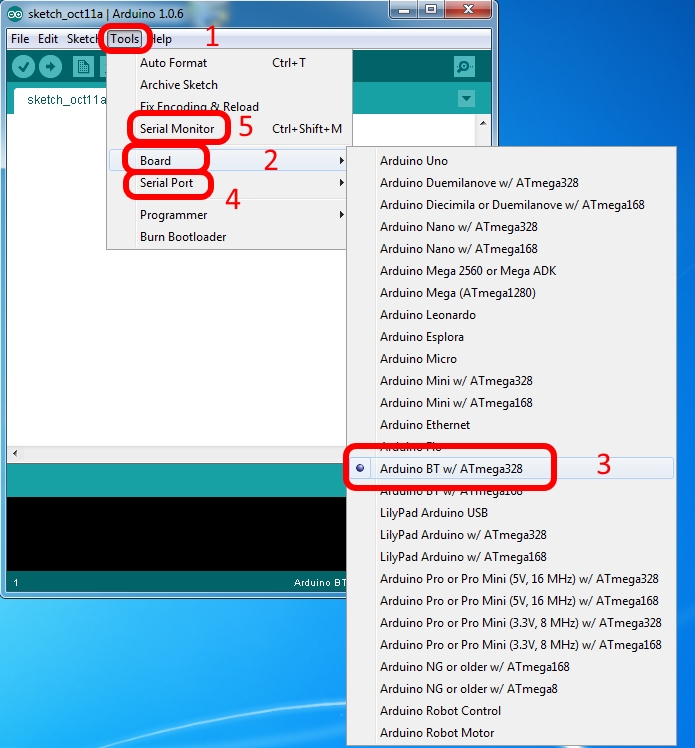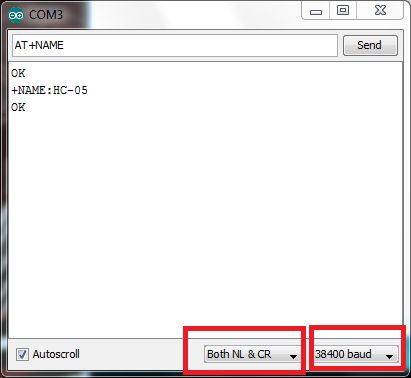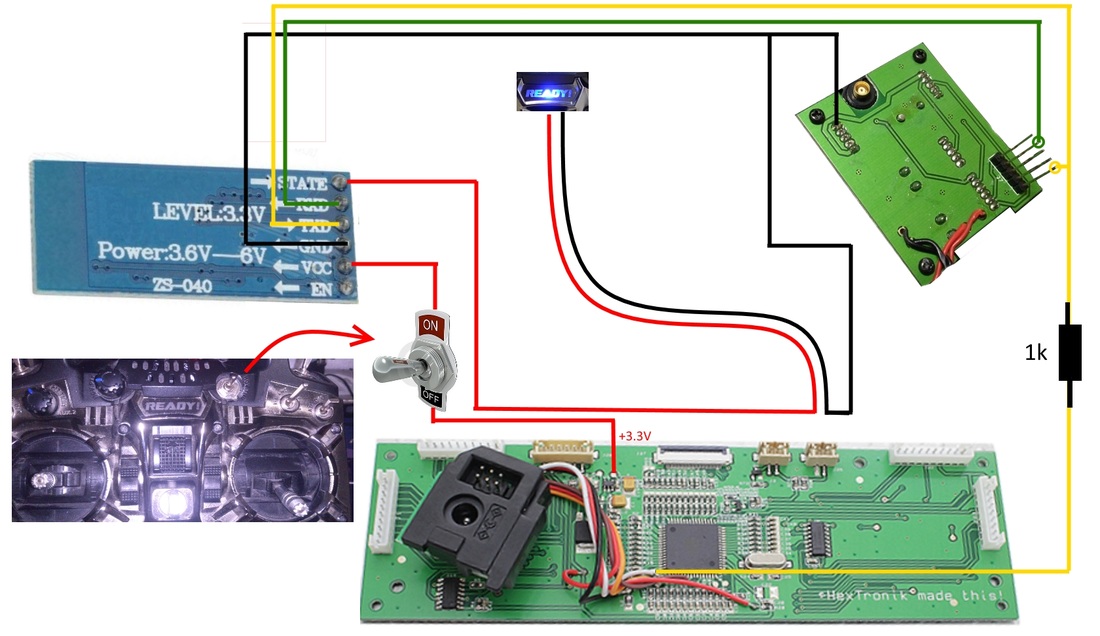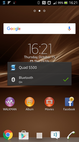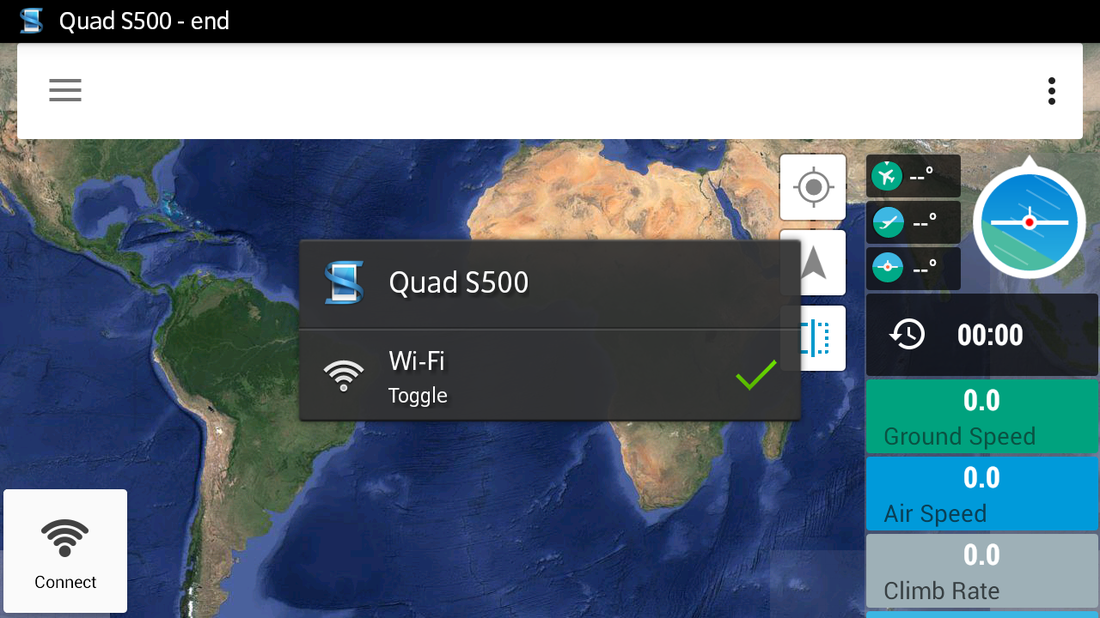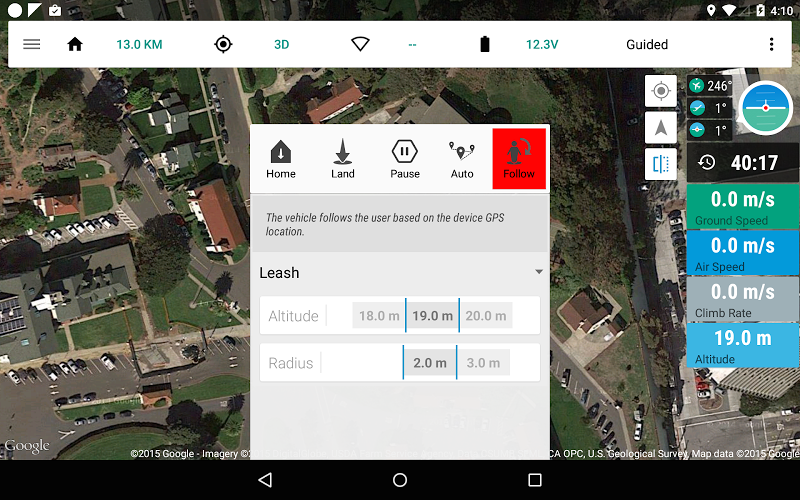APM Mavlink Telemetry displayed on Turnigy 9XR screen using Orange RX Open LRS 433 MHz System
Content
|
What do you get?
After finishing, we should be able to:
- Receive telemetry data from APM to our 9XR screen
- Receive telemetry data on the FPV screen through MinimOSD
- No need for extra telemetry radios, no extra antennas, less interference.
- Connect to Mission planner through FTDI
- Connect to Mission planner (or Cellphone/Tablet) through Bluetooth
- Simple cellphone/tablet connection through NFC Tags.
- Receive telemetry data from APM to our 9XR screen
- Receive telemetry data on the FPV screen through MinimOSD
- No need for extra telemetry radios, no extra antennas, less interference.
- Connect to Mission planner through FTDI
- Connect to Mission planner (or Cellphone/Tablet) through Bluetooth
- Simple cellphone/tablet connection through NFC Tags.
IMPORTANT
Note: I don't take any responsibility for any damage you may cause to any of your equipment. Do anything at your own risk. All the mods shown here I have done on my radio and other equipment and I do confirm that everything works great as it should. So if you do everything as described here, everything should work for you too ;) I have collected all this information from internet and some of them I have done myself, so I would like to thank all the contributors and authors of this great community for keeping this hobby in great stand. I would also like to thank my friend George Muirhead for helping me a lot during the setup of OpenLRS system.
- Never power on a TX/RX module without an antenna attached to it. Not doing so you may damage them.
- Supply your OrangeTX/RX modules only with 3.3V. If you use 5V you will damage them.
- If you are not sure you can do something, leave a professional do it for you.
- Modifying things is half the fun :) so have fun and enjoy it :)
Note: I don't take any responsibility for any damage you may cause to any of your equipment. Do anything at your own risk. All the mods shown here I have done on my radio and other equipment and I do confirm that everything works great as it should. So if you do everything as described here, everything should work for you too ;) I have collected all this information from internet and some of them I have done myself, so I would like to thank all the contributors and authors of this great community for keeping this hobby in great stand. I would also like to thank my friend George Muirhead for helping me a lot during the setup of OpenLRS system.
|
OrangeRX Open LRS 433 MHZ Transmitter 1W (JR)
OpenLRS as the name says (Open Source Long Range System) is a great choice if you plan to fly Long Range. The lower the frequency, the greater the range. Combining this with a 1.2-1.3 Ghz or 2.4 Ghz video link would be the ideal setup. There is only one thing you need to know about this system: It is an open source one which means you have to flash firmware into the TX and RX, but no worries, there are great choices out there and great tutorials and videos about how to do it and this is also one reason i'm writing this tutorial. I have purchased the TX/RX modules from Hobbyking ( TX / RX ) and i will be describing the procedure below. |
Fig. 1 Orange RX OpenLRS 433Mhz Transmitter 1W (JR)
|
|
Fig. 2 Orange RX OpenLRS 433Mhz 9CH receiver
|
OrangeRX Open LRS 433 9CH Receiver
There several possibilities you can use OpenLRS systems. 1. Using TX/RX 2. Using TX/TX (using one TX as a receiver) 3. Using RX/RX (using one RX as a transmitter) I'm using the first option, but you can use either one, all you have to do is flash the right firmware and do the mods which are easy to do. There is also another option where you can use two orange TX modules and flash one of them as RX and this way have 1W two way radio controll system with 1W telemetry link in both ways. You can use OpenLRS as with PPM, Sbus, FrsSky, Spektrum, Mavlink, spektrum analyzer etc. It is a really versatile system, and when you consider the price, it is unbeatable. |
|
What you need
Hardware 1. OrangeRX OpenLRS 433 Mhz TX 1W (JR) 2. OrangeRX OpenLRS 433 Mhz 9ch Receiver 3. FTDI breakout board 4. Turnigy 9XR Handset Software 1. Arduino IDE 2. Putty 3. Companion9X |
Fig. 3 Software you need
|
1. Turnigy 9XR mods
|
Fig. 4 Turnigy 9XR with Orange RX OpenLRS 433 Mhz TX module
|
The procedure of modifying the 9XR handset is described in the "Turnigy 9XR" page. Please refer to that page for a detailed procedure. Be advised that the mod is made for FrSky telemetry, but it is almost the same like Openlrs. The only difference is that you don't need the TX wire from the 9XR main board. You connect only the RX wire from your 9XR main board to your RF module. |
2. Flashing Turnigy 9XR with OpenTx firmware
|
To flash the custom firmware to the radio, you will need a USBasp AVR programmer which you can buy here or you can buy on ebay. After buying the programmer, you need to install the drivers on your PC. If you buy the one from HobbyKing, remove the jumper, as it is for slow programming.
Depending on your Operating System, choose the corresponding tutorial on how to install the drivers:After installing the drivers you will need the following files
|
Fig. 5 USBasp from Hobbyking
|
Before flashing the firmware it is a good idea to remove the TX module from your handset, even though we have protect it with the resistor in the mod. Making it a habit would be good.
|
Fig. 6 Flashing OpenTX with mavlink to your handset
|
|
Fig. 7 Fig.8 Fig. 9 Fig. 10
Now we are done with the radio and we will proceed with modifying the OrangeRX Open LRS Transmitter module.
3. OrangeRx Open LRS Transmitter mod
Open the OrangeRX receiver and carefully remove the antenna.
- Now turn on the handset, push a button to format EEPROM, and then calibrate it
- After calibrating, push and hold left button, to get into Settings Menu
- Scroll down until you get to the option "Baudrate" and change it to 19200
- Setup models and everything in your handset as necessary
Now we are done with the radio and we will proceed with modifying the OrangeRX Open LRS Transmitter module.
3. OrangeRx Open LRS Transmitter mod
Open the OrangeRX receiver and carefully remove the antenna.
|
6. Solder a wire from RF pin to TX
7. Solder 1k resistor from isolated GND pin to RX Don't pay attention to the wire marked with X in the picture. I had to solder it because i had problems with the small resistor on the left corner which was ripped off from the small rectangle which is inside the case. So be careful while closing the module |
Fig. 14 Solder a 1k resistor and a wire
|
Put everything back together (don't forget to connect the antenna or you will fry your module) and we are done with the TX.
4. Flashing TX/RX (OpenLrsng - Glitsy)
Now you need to flash the openlrsng - glitsy version to your Tranmitter/Receiver modules using Arduino IDE. I will modify the code for TX and RX so you will only have to flash the corresponding version to your TX/RX respectively. It has this configuration:
4. Flashing TX/RX (OpenLrsng - Glitsy)
Now you need to flash the openlrsng - glitsy version to your Tranmitter/Receiver modules using Arduino IDE. I will modify the code for TX and RX so you will only have to flash the corresponding version to your TX/RX respectively. It has this configuration:
|
#define DEFAULT_RF_POWER 7
#define DEFAULT_CARRIER_FREQUENCY 435000000 // Hz startup frequency #define DEFAULT_CHANNEL_SPACING 5 // 50kHz #define DEFAULT_HOPLIST 22,10,19,34,49,41 #define DEFAULT_RF_MAGIC 0xDEADFEED // 0 -- 4800bps, best range // 1 -- 9600bps, medium range // 2 -- 19200bps, medium range #define DEFAULT_DATARATE 2 #define DEFAULT_BAUDRATE 19200 #define DEFAULT_SERIAL_DOWNLINK 29 Fig. 16 TX configuration |
|
What you need?
|
Fig. 17 Coping library files to Arduino IDE libraries
|
Fig. 18 FTDI breakout board with selectable power output 3.3V/5V
Important: TX/RX modules must be flashed with 3.3V. They are not 5V tolerant, so be careful and set the jumper on your FTDI board to 3.3V .( Not doing so may result in damaging your TX/RX modules).
Now we are ready to start flashing the firmware into the handset
Now we are ready to start flashing the firmware into the handset
|
Fig. 19 VCC-third pin from right
Fig. 20 FTDI connected to TX
|
Fig. 21 Fig. 22 Fig. 23 Fig. 24 Fig. 25
5. Configuring TX/RX using Putty
To configure TX/RX modules with Putty, we need to put the TX module in bind mode by connecting it to the PC through FTDI. This means we need to power the module on from the handset battery. In this case, we don't need the 3.3V power supply from the FTDI board, so we have to find a solution to not use it. You can bend the VCC pin on your TX module or better you can make a cable like i did, where the VCC pin is missing like in the picture below. This method is better because while bending the pin, you may damage it or create a short inside. So when you flash the firmware to the TX you put the FTDI directly to the TX module, and when you want to configure the TX/RX with Putty (or any other terminal program) you just use the cable without the 3.3V pin. I suggest you first read the whole procedure before beginning, so let's beginn.
|
Fig. 26 DIY cable without VCC wire
Fig. 27 Connection of TX module to PC through FTDI
|
Fig. 28 Fig. 29 Fig. 30 Fig. 31 Fig. 32
Now we are going to take a look at receiver settings. We will access receiver settings wirelessly so we must bind the receiver to the transmitter, while the TX is in configuration Menu.
|
Fig. 33 Manual bind mode
|
6. Connecting Turnigy 9XR to Mission Planner using FTDI
|
Fig. 35 Telemetry values in APM
|
|
Fig. 36 APM - OrangeRx receiver - MinimOSD connection
|
See Fig. 37: |
|
Now that everything is ready, put the TX module on your handset and using the diy cable that we used earlier (Fig. 25), connect the FTDI board to the 9XR and to a USB port on your PC (Fig. 38). Turn on the handset and supply power to your receiver and APM. Open Mission Planner, select the right COM port, set Baudrate to 19200 and click Connect. Mission planner should start loading the parameters from your APM. Push and hold Down button on your handset until you see the telemetry menu with telemetry data showing on your Turnigy 9XR screen. Navigate through different telemetry screens with Up and Down buttons on your handset (Fig. 39).
|
Fig. 37 APM - OrangeRx receiver - MinimOSD connection
|
Fig. 40 OpenTX page 1 Fig. 41 Telemetry page 1 Fig. 42 Telemetry page 2 Fig. 43 Telemetry page 3 Fig. 44 Telemetry page 4
Fig. 37 shows how to connect the receiver to APM and MinimOSD, but before connecting the MinimOSD, we need to do some changes to it . . .
7. MinimOSD
By default on MinimOSD, telemetry rate is set to 57600, but since we are using 19200 on all our devices, we must change it to 19200 on the MinimOSD as well.
|
/* *************************************************/
/* ***************** DEFINITIONS *******************/ //OSD Hardware //#define ArduCAM328 #define MinimOSD #define TELEMETRY_SPEED 57600 // How fast our MAVLink telemetry is coming to Serial port #define BOOTTIME 2000 // Time in milliseconds that we show boot loading bar and wait user input // Objects and Serial definitions FastSerialPort0(Serial); OSD osd; //OSD object //SimpleTimer mavlinkTimer; Fig. 45 Default MinimOSD Telemetry Speed
|
As you can see, the telemetry speed is set to 57600, so we need to change it to 19200. I will do the changes for you and share the links of modified files so you don't have to change anything.
What you need:
What you need:
Fig. 46 MinimOSD connection to PC using FTDI
The firmware will start uploading on your MinimOSD. Once done, you can configure your MinimOSD the way you want it. For more info about configuring MinimOSD, burning the bootloader, flashing firmware, modifying and updating charset, take a look at my video below. |
Fig. 47 MinimOSD CT
|
Vid. 1. Tutorial about MinimOSD setup.
8. Installing a Bluetooth module (HC-05)
|
Most of the time, we don't fly at home, but somewhere else in a field, which means, if you want to use a ground station, you can't take your desktop with you. So you would need a laptop and/or a cellphone/tablet. This makes things easier because we can install a Bluetooth module to our Turnigy 9XR handset and connect it to our laptop/cellphone/tablet and there is no need for wires. In this tutorial i will show you how to install a HC-05 Bluetooth module in your 9XR.
|
Fig. 48 HC-05 Bluetooth module
|
Fig. 49 Bluetooth to PC connection through FTDI
|
First we are going to setup the Bluetooth module and set Baudrate to 19200.
|
Fig. 50 Using Arduino's Serial Monitor to setup HC-05 Bluetooth
|
|
Fig. 51 Setup HC-05 with Serial Monitor of Arduino
|
So now that you have configured the BT module, you need to connect it to your 9XR handset. I wanted to use a switch to turn on/off the BT module and since i never really liked the Ready blue light, I wanted to use it as a BT transmit/receive indicator.
Fig. 52 My BT module setup
|
Fig. 53 shows how i connected everything together. You can use either the 3.3V source like in the picture below, or you can use a 5v to 3.3v voltage regulator.
Fig. 53 Bluetooth connection
9. NFC Tags
|
NFC ( Near Field Communication ) tags (Fig. 54) or also called smart tags are smart little chips that'll allow you to snag digital information with your smartphone at short range. This means you program your smartphone to do a specific task or change to specific settings, once approaching a NFC tag. This is a great idea because you setup your phone with a tag once and you can use it in your everyday life just with an approach. For example you can leave a smart tag in your office and program your phone to silence itself, set a reminder, lunch time etc. once touching it. Or you can program a smart tag in your car to open Navigation app once you put the phone in your phone holder etc. This is a great choice for us too because we could stick a smart tag at the phone/tablet clip or on our Turnigy 9XR handle, so it turns on the Bluetooth, opens Tower apk and connects to it once you put the phone/tablet in the phone clip mounted on your Turnigy 9XR radio.
|
Fig. 54 NFC Tags
|
|
Fig. 55 Turnigy 9XR with FPV monitor and phone clip
|
I have a Sony Xperia S smartphone which i use as ground station. So took a plastic CD case and cut a rectangle big enough to fit between the space of the cellphone clip (Fig. 56). I attached the NFC Tag to the piece of plastic with the provided double stick tape (Fig. 57) and glued the piece of plastic to the phone clip with CA glue and Activator (Fig. 58). Once done that, I opened phone settings and activated NFC option. Put the phone on the clip and the wizard started to configure the actions once the phone is near the NFC Tag. So i activated Bluetooth, WiFi, Data Traffic, and open Tower, and also the end actions to turn them all off. Now i turn on the radio, turn on the Bluetooth on the radio with the DIY switch, and put the phone on the clip. The NFC tag activates the services and opens Tower so i just click Connect and done. Very easy and convenient.
|
Fig. 56 CD case Fig. 57 NFC Tag on plastic Fig. 58 NFC tag ready Fig. 59 Smart Connect Fig. 60 Activating services
10. Tower
|
Tower is a great android app that allows you to connect to the APM wirelessly and control it through a phone/tablet. To use the Tower, you need two telemetry radios, one of them connected to the telemetry port on the APM and the other one connected to your phone through an OTG (On The Go) cable or Bluetooth. But since we are already transmitting/receiving mavlink telemetry data with our LRS system, we don't need telemetry radios. We can connect our phone to the handset using Bluetooth. Once you install and setup a Bluetooth module to your 9XR like explained above, and using NFC tags, you will be able to connect to Tower only by placing your phone in your phone clip. Tower as an app is fantastic. You have so many options and info about it all over the web. Check the previous post about connecting to Tower with NFC Tags.
|
Fig. 61 Tower - Android Ground Station App
|
11. Antennas
|
OrangeRx LRS stock antennas are not very good, so you should think about upgrading them to get better ranges. Even though the transmitter is rated at 1W, power alone is not enough. To achieve better ranges, antenna is the key factor. There are people that have stunning ranges with 200 mw transmitters but with good antennas. For the handset, I chose the RMILEC UHF435MHz SRC771 1/2 Wave Length UHF Antenna w/9XR Mount from Hobbyking (Fig. 62). It is a great antenna which comes together with a Turnigy 9XR mount and an extension cable which makes it perfect for the Open LRS Transmitter module.
|
Fig. 62 Rmilec UHF 433Mhz 1/2 Wave Antenna
|
|
Fig. 63 ImmersionRC 433Mhz "Sander" Antenna
|
For the RX, I'm currently using the ImmersionRC 433Mhz "Sander" Antenna from Hobbyking (Fig. 63). It is working great but to be honest I haven't checked the range yet. In the future I'm planning to build a dipole Antenna myself for the Rx. For the moment i'm not getting the desired flight time with my S500 quad, so i'm using FrSky 2.4 Ghz on quad with 5.8 Ghz Video, and Open LRS on Plane with 2.4 Ghz Vido transmission.
|